One of the things I get requests for ALL of the time is to go through someone’s plugins and tell them which ones they need to keep and which ones they can get rid of. This is actually a really easy process that anyone can do! I’m going to walk you through how you can do this.
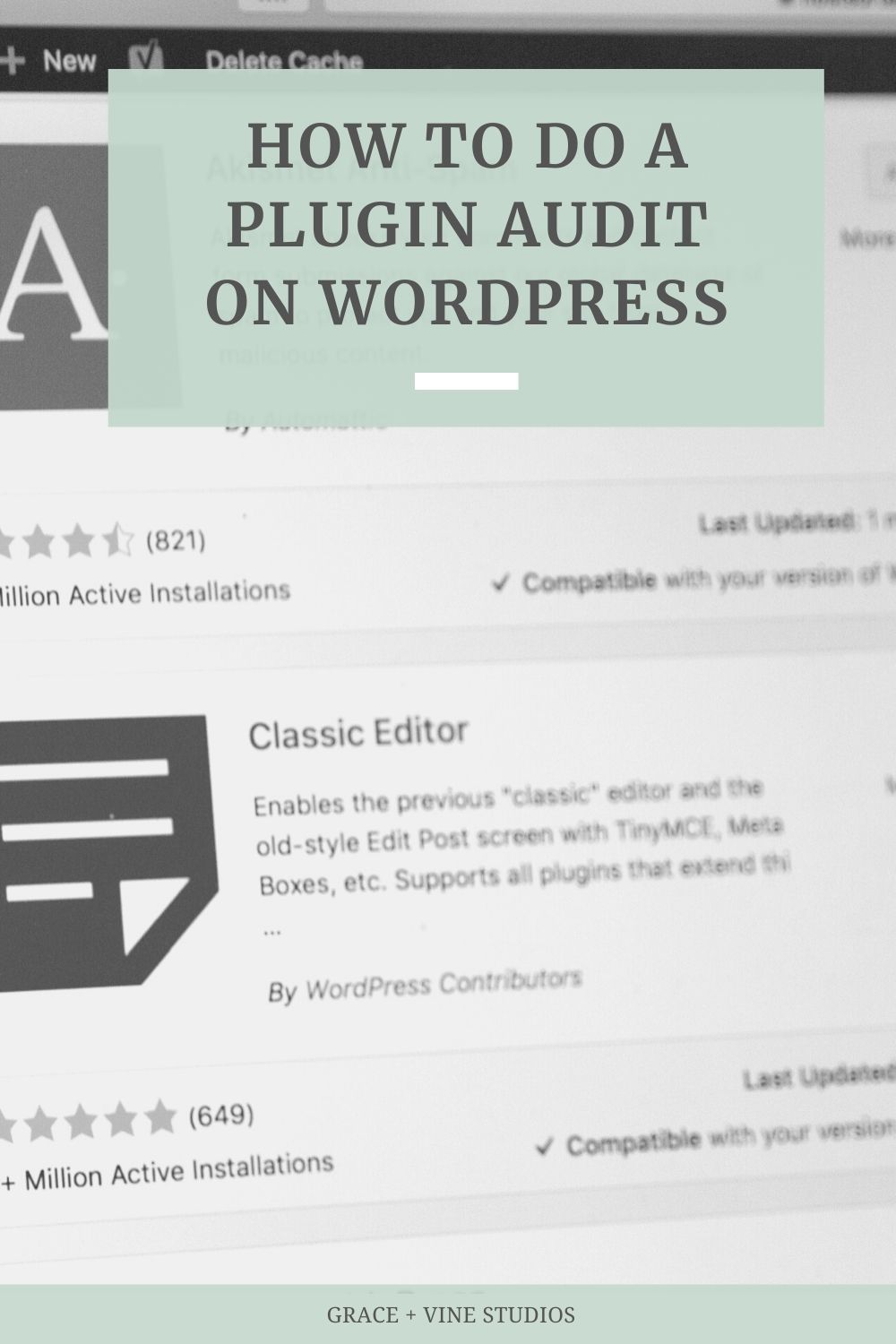
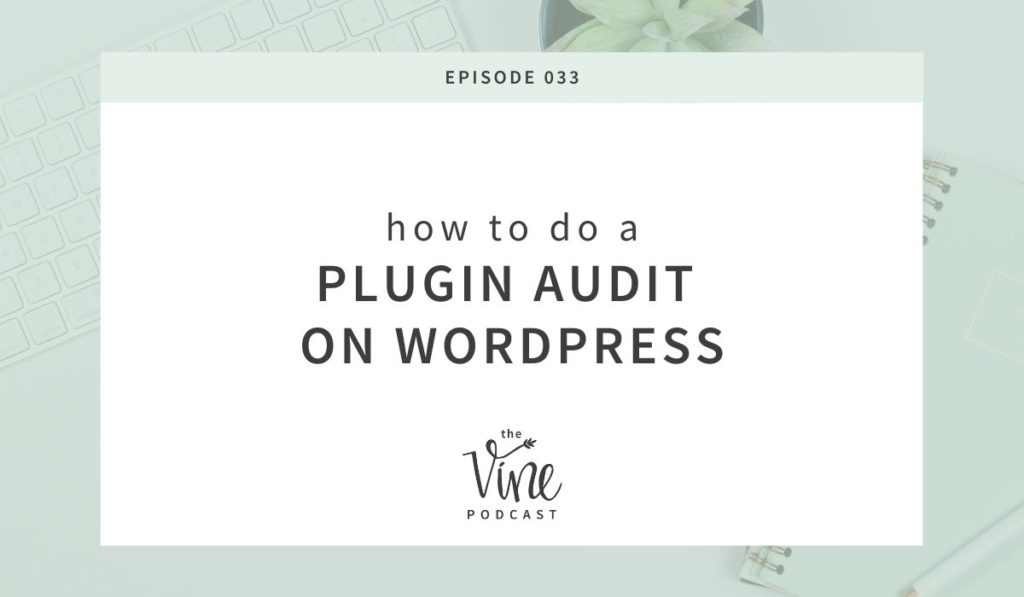
Can’t listen to the episode? Read on for the transcript!
Let’s talk about plugins.
I have a full blog post all about plugins, so I’ll link to that in the show notes if you want to dive in more. This blog post also shares my favorite plugins for food bloggers!
A plugin essentially adds extra functionality or features to a WordPress website without having to manually code those same features into the theme.
A few things to note about plugins:
- Plugins need to be updated! I do this for my maintenance clients and my own sites 2x per month.
- Plugins should be maintained and updated regularly – the more advance of a function the plugin is doing, the more true this is
- Good plugins that are coded well and maintained should not slow down your site
- You DO NOT need to keep less than 10 plugins on your site for this to be true. It’s all about the quality of the plugin, over the number of plugins you have
This is going to be a quick episode but I want to walk you through one of the questions I get most often: How to audit your own plugins.
How do you know if removing a plugin will break your site?
First, you have to know what the plugins on your site are doing! That’s really the only way to know how much of an impact removing the plugin will have.
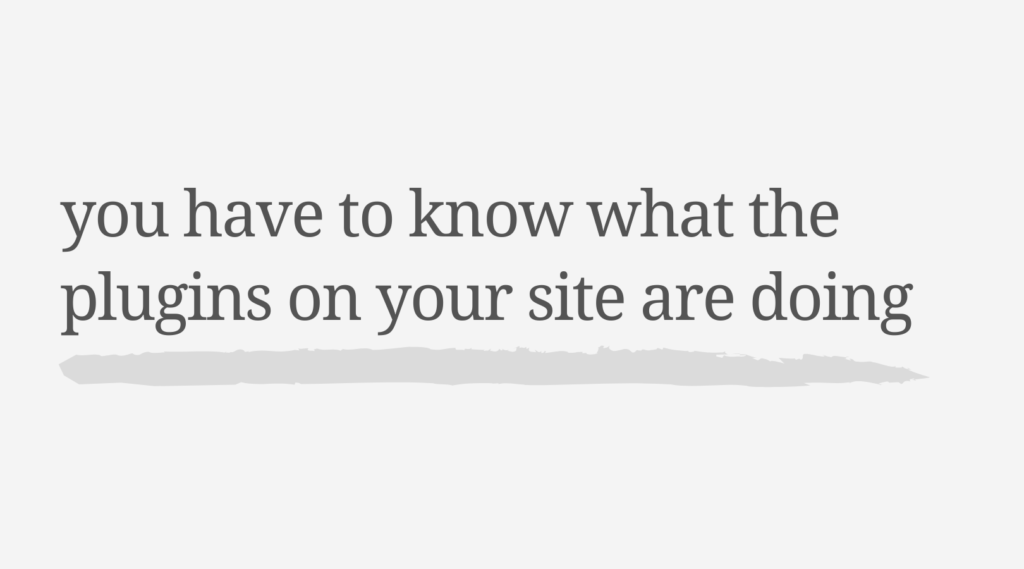
For example, if you are using a page builder plugin and remove that, that would have some serious consequences (one particular reason I dislike MOST page builders – but that’s a conversation for another day). Instead I recommend using Gutenberg.
What makes a plugin worth keeping?
Well, are you using the features of that plugin? Did you download it once to try it out and never used it again? Or is it something you use every day? Again, you have to know what the plugin is and what it’s doing on your site before you can decide this.
Through this quick audit, you’re going to look for plugins you can remove (because they aren’t being used or they provide a duplicate function) or ones that you might need to replace. You’ll also just have a better grasp on the plugins your site IS using and why!
In WordPress, go to your plugins tab and click on the inactive tab. These are the easiest to go through since you aren’t using them!
Quickly scan them to see if there is anything you might have made inactive temporarily or anything you may need. Check the others and remove them!
For the new bulk of your plugins, we are going to make a list. Open a google doc or notepad app and write down the name of each of the rest of the plugins left.
There is no magic number of plugins you should have. But as you are going through these plugins, look to make sure the plugins you are using are being updated with the current version of Wordpress, are providing value for your site, and they are the right plugin for the job!
After you have the list of plugins you have, now we are going to research them a little more. The first thing you can do is scan through the list and see if any of them are doing the same task. For example, do you have multiple plugins for spam comments, social media sharing, recipe cards, etc.?
It may not be obvious just from looking quickly, but as you research each plugin you’ll be able to do this more thoroughly at the end.
When you are looking at a plugin on your dashboard, you’ll see a description of the plugin to the right. If that description isn’t enough information, you can click “view details” for more info from the plugin developer. This is the same information that is on the WordPress directory. You’ll be able to see the description, screenshots sometimes of the plugin in use, the last update information, what version of Wordpress the plugin is compatible with, and more.
Once you’ve done this for all of your plugins, you can really see if you have duplicate plugins, ones you aren’t using, or maybe even some plugins that just seem sketchy.
You also will be able to see if your site is actually using those plugins. Depending on the plugin, it may be obvious, or you may have to go into your widgets panel to see if you are using a plugin for something.
Over the years, there have been things added to WordPress or Genesis that you used to have to use a plugin for, so it’s really smart to go through your plugins every quarter or so to make sure you are still using them all.
While there isn’t a magic number of plugins you should or shouldn’t have, having more than you need is costing your site resources that COULD slow down your site. It will feel so nice to get the clutter of unused and duplicate plugins out of your life!
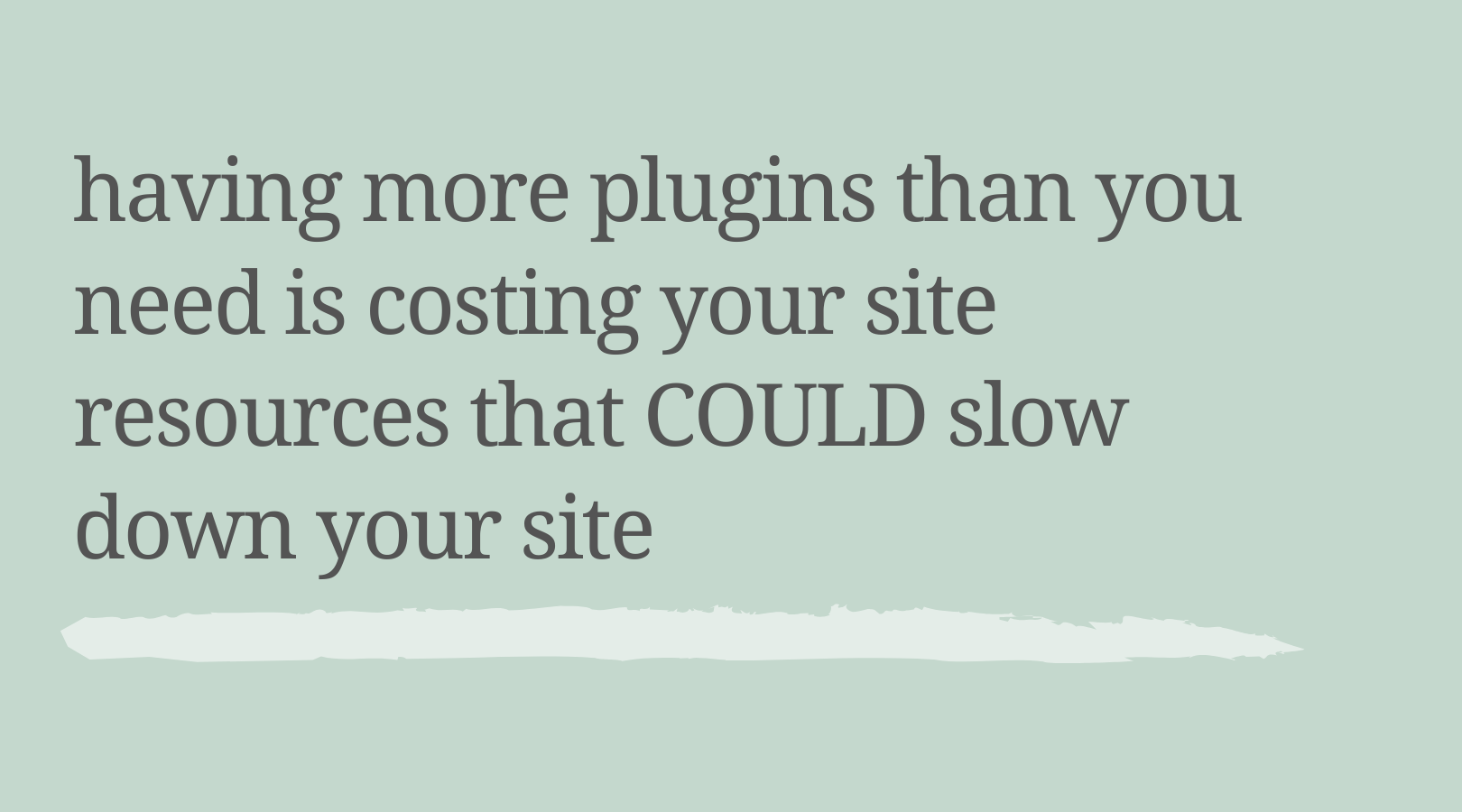
I’ll add a link to a blog post I wrote with some of my favorite plugins if you are needing some recommendations!
After doing this, you should have a better grasp on the plugins your site is relying on and feel great about the ones you are using!
A few more FAQs on Plugins:
What are some must-have plugins:
Check out the best plugins for food bloggers on this for more info, but for a food blogger here are my must-haves and which plugin I recommend:
- A recipe card plugin (I love Create, but I also like Tasty and WP Recipe Maker)
- Social sharing – Grow
- Yoast
- Image compression – I recommend Short Pixel
- Anti-spam plugin – either Akismet or Antispam Bee
When should you use a plugin versus coding:
This is a tricky question because really, they both do the same thing. Using a plugin makes it easier for you as the food blogger to maintain but depending on what the plugin is, it could load more quickly being part of the actual website, not a plugin. This is a total “it depends” situation and answer.
To give a more technical answer, usually, if it’s a styling (like part of the CSS of the site) or using PHP, I would likely code that into the site. If it’s something like Javascript, it may be just the same to use a plugin. It totally depends!
How can you tell if a plugin is secure:
It’s been updated recently and tested on your version of WordPress.
Do you need to keep the paid and free version of a plugin?
Again, it depends. There are some plugins where you don’t need the free version and some that you do. You may also check what happens if you stop paying for the premium version of a plugin, does it still work or do you have to have both versions installed for it to go back to the free version?

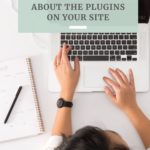
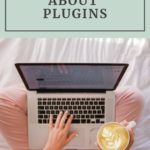
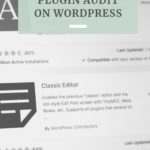

Leave a Comment