When was the last time you went to your website only to realize that something was broken? I’m breaking down how to conduct your own website audit to make sure that your blog is running smoothly and you can make the most of the website you already have.
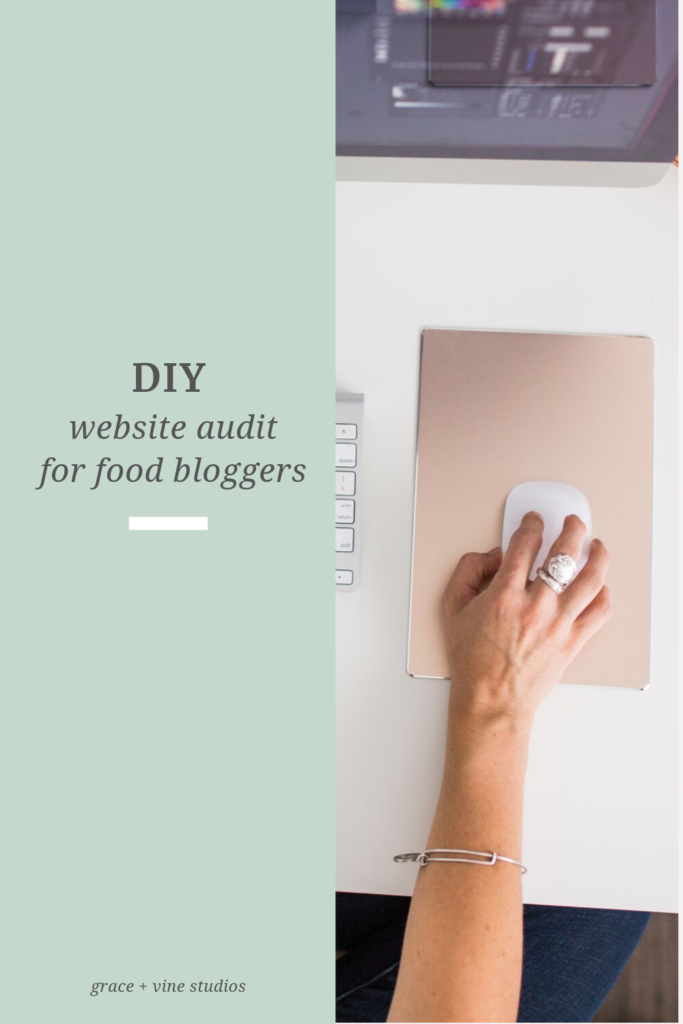

Can’t listen to the episode? Read on for the transcript!
I want to talk all about the topic of making sure that your website is running at tip top shape.
If you’re listening to this as it goes live, it is basically Fall of 2019 which means that Q4 is approaching very quickly, and if you’re in the food blogging space, you know that Q4 gets real crazy real fast.
Let’s be proactive and make changes to our sites right now before Q4 and the holidays hit.
If you’re not listening to this in Fall of 2019 it’s totally fine because this kind of website audit can be done at any time just to make sure that there aren’t things that you’re missing that are broken on your site and affecting the users actually using your site.
If you’ve ever gone on your website and discovered that something was broken, you might have wondered, how in the world did I not know this and how long has it been broken for without me noticing?
This happens to us a lot more often than most of us are willing to admit, but it probably feels overwhelming to comb through your entire website and make sure that everything is working properly. Where do you even begin?
I’m going to help you to conduct your own website audit to catch these things and improve on the site that you already have.
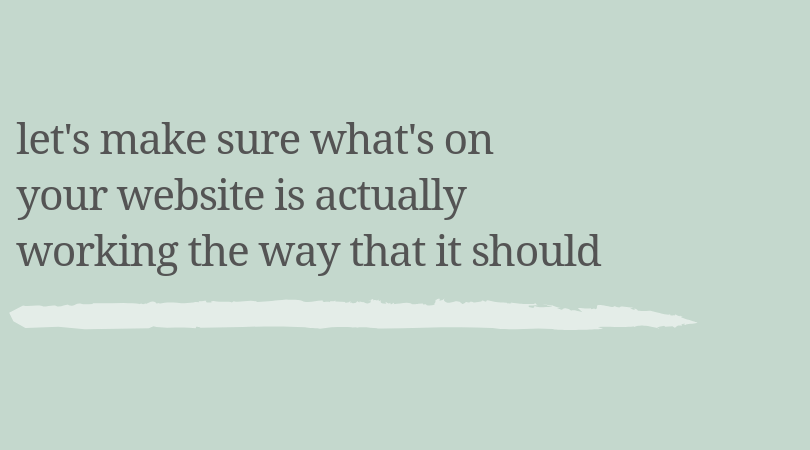
This isn’t about feeling like you need to start from scratch or that you would need to redo your entire website.
It’s just about making sure that what you’ve already put on your website or you’ve hired someone to put on your website is actually working the way that it should.

Sometimes listening to a podcast episode with lots of action steps can be really overwhelming and hard to actually do if you were on a walk or driving right now. So I went ahead and bundled all of these tips up into a little pdf download for you.
Going over this list, you are about to maybe find things that you don’t know how to change on your website. Even if you’re not in a place to hire someone right now to help you with these fixes, I want you to write them down and prioritize them like this:
- What can be fixed by you
- What you can hire out eventually
- What’s urgent and you need to take care of sooner rather than later.
Don’t get overwhelmed if there’s things on your site that are less than ideal, just take this as an opportunity to make a list to tackle someday.
Open your website on a private or incognito browser
You want to do this because sometimes your website is storing information on your browser and loading a certain way because you’ve looked at your site before.
When you open it up in a private browser, it’s not saving all of those views that you might’ve had in the past and it’s going to load it as if it was the first time it’s been loaded.
Open your website, and let it load completely.
At the very first glance, what you want to do is look for things that are out of place, don’t load properly or are super intrusive.
I cannot tell you how many times I’ve gone to someone’s website, and I have been bombarded with an ad, a pop up, a follow me on Instagram banner that comes up. I don’t even know what to do because there’s so many things happening at the same time.
When someone first loads your website, is it loading quickly? Or does it take a long time to load?
You can use tools to actually measure the page speed of your site, but look at it just from a user perspective.
When you’re loading your website, is it annoyingly slow or does it load pretty quickly? Because, if it annoys you, it’s definitely going to annoy someone who is not as close to it as you are.
Do things like popups or ads get in the way of your content?
These things are fine once the page is fully loaded or once someone’s been on it for a little bit of time.
If you have a lot of banners and things that are overlapping, it’s obnoxious, and it can be overwhelming to somebody. It might just make them click the x button and never come back.
When you’re going through this process I want you to think through the various ways that people are coming to your website.
They could be coming from Google, Pinterest, social media.
They might’ve had a friend tell them about the website and they just went directly to it.
Try to interact with your site as if it was your first time, maybe even interact with it as if it was your first time coming from Pinterest. You can go to a specific blog post to do that.
Here’s a little bonus tip, and I think this is such a fun experiment to do.
I don’t mean this in an offensive way, but I call it the grandma test. You want to find someone who’s not very tech savvy and ask them to operate your site.
You can watch over their shoulder while they do this or you can ask them to do specific things on your website like, “Hey mom, can you go find my recipe index?” Then see if she can do it…
Because if she can’t, there’s a good chance that there’s a big population of people out there who can’t either.
Above The Fold
I want to shift into talking about the above the fold real estate. This is the very first information that somebody’s going to see, and above the fold just simply means before the scroll. Look at this on both mobile and desktop. The above the fold space is going to look totally different in those two environments.
You want to look at what information is being shown above the fold on your website. You can look at your homepage, your blog feed, and a single blog post to see what those three types of pages look like.
When someone lands on your site, before they scroll:
- Is it immediately obvious what you do?
- Do they have to scroll to see recipes?
- Does your logo really capture what you do and who you do it for?
- If your logo by itself doesn’t, do you have a tagline somewhere?
- Does your navigation have specific links that would tell somebody what types of recipes do you make or what kind of content they should expect?
If you don’t have recipes at the very top, then I would really suggest making sure that you have some sort of a strategic navigation that would let people know what they can expect more.
Basically everything above the fold is really the first impression of your site. A lot of times people think that just their logo is the first impression and that is certainly a huge part of your brand and your first impression for your brand.
When you’re talking about your website, that first view of your site above the fold is going to give people the snapshot view of your website.
You really want to make sure like that it covers everything that you want it to.
Your branding
Next in your website audit, let’s look at your branding.
Not just the logo specifically, but you definitely want to at some point do kind of an audit of your logo and make sure that it’s relevant to your ideal audience and that it’s doing the job that you want it to do in conveying your message and what you do.
In terms of the rest of the branding of your site, when it comes to colors, you want to make sure that you don’t have more than three on your website. Three really is stretching it.
Usually I like to say to black doesn’t really count here. So if black is your main color for like the text on your website, that’s okay.
You want to make sure that you have cohesive and consistent colors throughout the website.
Whether it’s your homepage or your blog feed, even social media can play into this as well, you want to make sure that you’re kind of using one primary color and maybe a secondary accent color that is used sparingly with food bloggers.
This is especially important because balanced colors are going to help your beautiful photography stand out.
If you have six different colors within your branding, it might be really distracting from the actual images, which is the food, which is what you want people to do and make.
The same is true for fonts. You really don’t want to have more than two or the very max three fonts on your website.
I usually like to design one font for headings or post titles, one for the body, and then one for an accent font. The accent font can be used in things like quotes or call outs, maybe a block quote, even some graphics that might be on your sidebar, the accent font is really going to be used sparingly because you don’t want it to become the dominant font.
When it comes to graphics, you want to make sure that graphics that you’re using aren’t distracting, that they make sense.
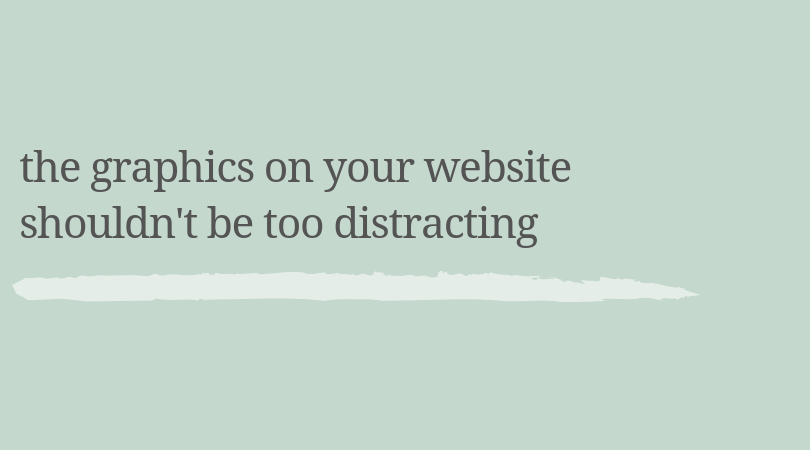
If you have things like affiliate banners, are they relevant to not only your blog content but your audience? Does your audience really care?
One of the things I like to do in these audits is to go look at things like your affiliate banners and see if you’ve made money from them. If you haven’t, chances are you can probably get rid of them or change them to something that might be more relevant.
A lot of the times we just put things on our site, we forget to set a reminder to review it in three months or six months. So it just lives on our site for a long time without actually serving any purpose.
Your design elements like accent, graphics, patterns, colors, all of these should be relevant to your overall brand and especially to your ideal reader.
Make sure that all of the visual elements of your website, which are going to be the first impression of your site, that they all make sense. That they’re cohesive and they’re not distracting.
The functionality of your website
There are a few key places that you want to check to make sure that things are working the way that they should.
Again, you want to check these on desktop and mobile because the specific coding for each of those things is going to be different. You could have something that’s working on mobile but isn’t working on desktop or vice versa.
Navigation links
First thing you want to do is to make sure that they all actually work, so you can literally go through and click all of these links.
You can hover over them and just make sure that at the bottom of your browser you can see what the link is going to go to. If you were to click it.
Speaking of hovering, does the link change colors or does something happen when you hover over the link? A lot of the time people forget to include this in a brand design, and then users can’t really tell that it’s a link that they’re interacting with rather than just text
What happens to your navigation menu on mobile? Does it work the way that it should?
This can get a little bit technical, but this could be one of those things you could just add to your list for hiring out some day or figuring out some day if it doesn’t work the way that it should, but just make sure to double check that it does work on mobile.
Search Bars
First of all, do you have a search bar? Is it easy to find? Do you have a few of them throughout the site?
You don’t want this to necessarily only be buried in the footer or at the bottom of the sidebar.
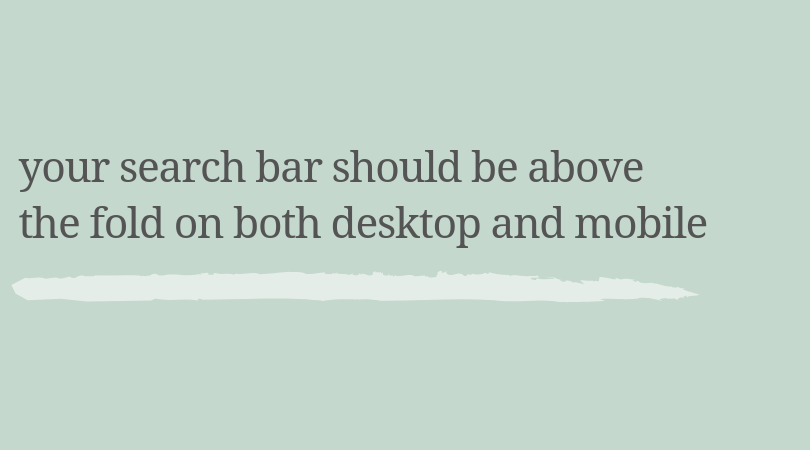
Speaking of mobile, this is one of the biggest mistakes I see with mobile web design. A lot of people put a search bar in their sidebar, which is awesome for desktop.
But what happens on mobile is that entire sidebar goes to the very bottom of your content and most people are not going to scroll to find a search bar there. What’s more than likely going to happen is they will either give up on their search or they just won’t dive deeper into the content on your site.
In episode one, I mentioned thinking about your audience’s motives, and when someone is looking for something on your site on mobile, it’s usually because they’re on the go. They might be out at the store shopping for groceries.
You want to make it as easy as possible to find what they’re looking for.
If you don’t have a search bar on mobile, I would definitely add that to the top of your priority list to either figure out a plugin that can do that or to hire a designer or developer to help you with that.
Newsletter signup
Does this actually work? Go through and sign up for your email list with another email address.
If you have a freebie that you’re advertising, make sure that it actually gets delivered to your inbox. Make sure that you’re actually advertising it somewhere.
A lot of the times people create a freebie and then they never advertise that they actually have it and people don’t get it.
Is your newsletter sign up easy to find?
You can put this in a few places. Most people are not going to take action the very first time that they see it. You can have it at the top of your site. You can have it midway through a blog post at the bottom of a blog post in your sidebar.
There’s lots of places that you can utilize for this, even a footer, but make sure that, especially if you’re really focused on growing your email list, and if you have one of those freebies that you’re trying to get people to download, that you advertise it in multiple spots
Your social media icons
Do these actually work? Click through and make sure your links work.
I cannot tell you how many times I’ve gone to someone’s site. I’ve been wanting to follow along on another platform, and the links are broken.
Whenever I email people to let them know this, which I always try to do since I’m a web designer, they always say that they have no idea how long that’s been.
This happens a lot of the time if people have switched usernames or rebranded, but sometimes this just happens because the link wasn’t entered properly and they thought they did it right and it was wrong.
Make sure that you check those links. Are they easy to find but not distracting?
If you have someone that’s on your website, it’s tempting to want to get them to follow you on social media. This is definitely a good thing to do, but don’t let it detract from the reason that they’re on your website, which is to dive into your content deeper.
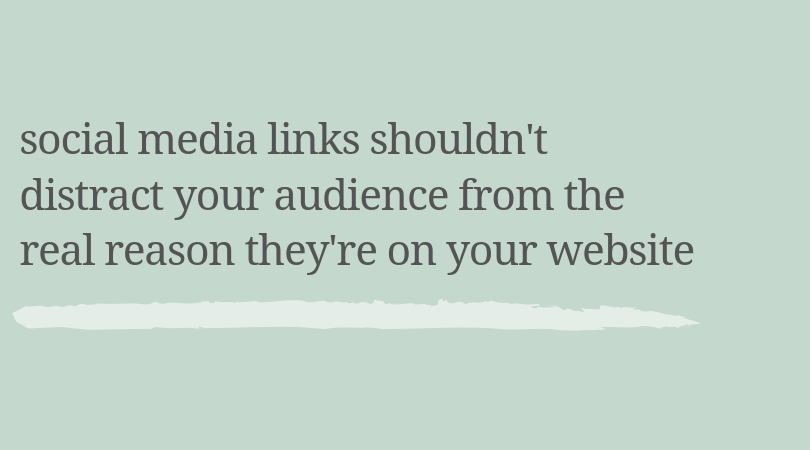
Your social media icons should definitely be there so that if someone is thinking, I want to follow along on Instagram, they can find that, but you don’t want that to be the primary focus of your website and to distract people from sticking around on your site.
Another note about social media icons is you don’t have to have all of the platforms.
Back in the day, we all signed up for every single platform that came out, even if it was only out for a month and there’s just don’t need to do that anymore.
You really only need to showcase the social media platforms that you are super active on. You don’t need to display a feed for Facebook and Twitter and Instagram.
Really focus on what platform you really are trying to grow or you have the most community and engagement on already and point people towards that.
Social sharing
Can people actually share your content?
This can be done through a couple of ways, one of which might be a plugin like Social Pug, where you have actual links that pop up on the side or at the top of your content for people to share.
You can also utilize a Pinterest button. When someone hovers over an image, they see a pin it button that they can share to Pinterest.
You want to make sure that you actually have these links and that they actually work.
Recipe Cards
There are so many recipe cards out there. If your blog has been around for longer than let’s say six months to a year, there’s a good chance that you might’ve started on one plugin and moved to another for your recipe card.
Go through your list of plugins and make sure that you are only using one.
If you’ve converted over from an old one, go through and make sure that all of them moved over. Once you’ve made sure they’re all moved over, you can delete the old plugins. There’s no need to continue having them on your site.
Make sure that you’re using a recipe card that is optimized for SEO.
You can check out the recipe card plugins I recommend for food bloggers here.
Plugins
Speaking of plugins, if you’re on WordPress, you probably have at least five plugins on your website, and that’s a pretty low number.
Go through all of your plugins and make sure you’re actually using them. Make a list of the ones that you’re not sure of what they do or if you’re using them. Make a list of the ones you want to remove.
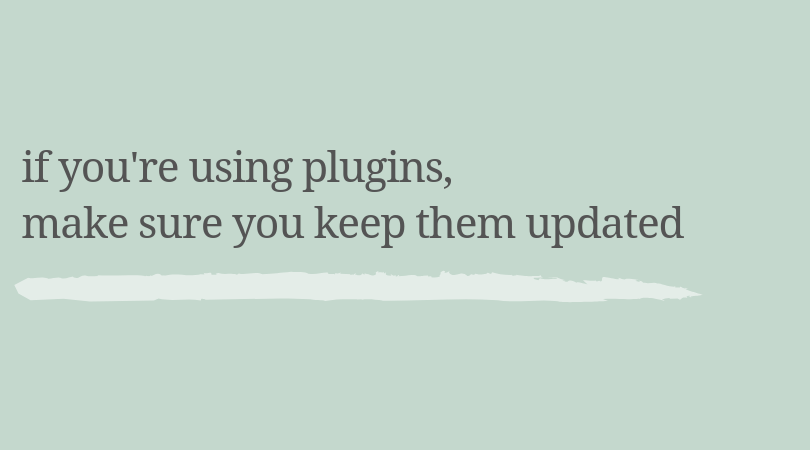
Recently I had a client who emailed me in a panic because everything on her site was gone. When I logged into her site, I found that she had over 20 plugins that needed to be updated. Immediately I realized her site was probably hacked.
What happens when you have a plugin that needs updating is that there is now a vulnerability within that plugin because hackers can use the plugins need for an update to go in and mess with your site.
Make sure you keep plugins updated!
Unless you have heard from a Facebook group that you’re in or something like that not to update, you should definitely take care of those updates when you see those notifications.
Another question I get a lot about plugins is how many are okay to have… and there’s really no answer for this.
You don’t want to have hundreds of plugins.
Plugins add functionality to your site, but they can also slow down your site if you have too many of them, but there’s really no golden rule here.
Make sure that you’re using the ones that you have and that they are reliable plugins. When you download a new plugin make sure it has been updated recently and that it’s compatible with your version of WordPress.
Other than that, there aren’t any hard and fast rules about how many plugins to have. Just don’t go crazy with this, especially if you are concerned about your site speed being slow.
If you’ve noticed that it’s slow or you’ve seen that it is slow in page speed tests, then that’s something you might want to evaluate and figure out which ones you can get rid of.
Strategic Navigation
Figure out first, what is even on your navigation and what should be on your navigation?
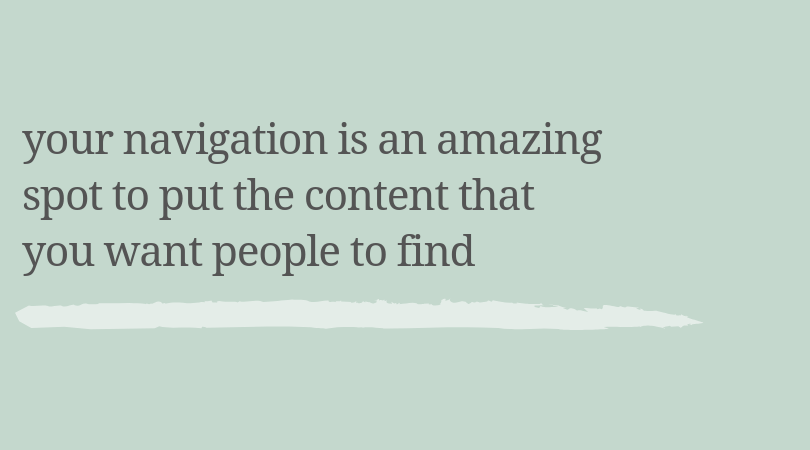
You might be thinking, what if I want them to find everything?
Not every blog post you’ve ever done has been a home run. Let’s just be honest about that. It’s okay.
You want your navigation to be the high level view of what your blog is about and maybe the specific categories that people can dive into on your site. So add links to content that would be the most helpful for your ideal client.
If you’ve ever been on a service providers page, maybe you’ve seen a start here page. Things like that can be really helpful for just navigating someone through your website.
You don’t have to have links for everything on your main navigation. You can use things like your footer or your sidebar or you can use drop down menus as well.
You don’t want your navigation menu to be a place where you just drop links for everything, especially if you have been blogging for a long time, because you probably have a lot of content.
Your navigation menu is a place to help people navigate through that content and make sure that they can find more content that they want to dive into deeper.
Think about your top three to four recipe categories are. You can put those links on your navigation, on your navigation. You definitely want to include things like an about me page and a contact page. You also want to have a recipe index or some way for people to really get a high level view of the different content that you have.
How changing your navigation can affect SEO
I want to make a quick note here though about making major changes to your navigation. This is really not something that you want to do right before Q4. There can be a lot of SEO implications for drastically changing your navigation that close to a big traffic period.
You can definitely add to your navigation during this time. Just be cautious of wiping it clean and starting a new navigation during this time since it can really mess with how Google sees your overall website.
Especially for Q4 preparation, make sure that you’re not deleting links from your navigation or your footer or anything like that.
You can add to them and then if quarter one is slow for you or maybe the summer, that’s when you can go through and make bigger changes to your navigation. Then you can resubmit your site map to Google at that point.
How people contact you on your site
Do you have a contact page? If you do have a contact page, is your email address written out on that page?
People get freaked out about spam and things like that, but a handful of times I have had people tell me that someone didn’t have their email address written on their contact page and the form didn’t work or the form didn’t let the person put all of the information they needed to.
Just the other day I had a friend who emailed me to reach out to another food blogger friend because something wasn’t working on the food blogger’s website and she couldn’t upload a screenshot to her contact form and didn’t know her email address.
It’s really important to make sure that your email address is visible on your contact page so people can contact you in multiple different ways from your contact page.
You can also mention whether or not you accept guest posts. If you’re open for sponsorship opportunities and things like that.
People are not always going to respect that information, but I would venture to say that it has cut down on the amount of “spam” requests that I get in my inbox just by having on my contact page what I do and don’t accept.
Another way that people can get in contact with you is through your comment section on your blog post, so go ahead and test to make sure this actually works.
Look for whether or not people can rate your recipes in the comments of your blog or if they need to do something different.
This isn’t really something that you need to change on your site necessarily, but just have an idea of how it does work so that if you don’t like the way that it works, it can be something that goes on your list of things to update in the future.
If you have questions that you get asked over and over by your audience, maybe you should create a frequently asked questions page.
You could also put a frequently asked questions section on your contact page or you can create an actual specific page for this.
You can include things that are really helpful for new readers of yours that want more information about things or need to know about certain substitutions that you use often. Anything that would be helpful for them to get an idea of how to interact with your recipes in your site.
You can also add these sort of frequently asked questions into the body of the post if it’s something that is relevant to maybe a specific diet that you’re talking about or a specific method of cooking.
About Page
If you have an about page, take a look at when was the last time that you updated it? Does it talk about just you or does it really show the reader the transformation that they can expect by being a part of your blog?
I talked a lot about this in episode number three, so go back to episode three to hear more about how to make your messaging on your about page really strategic.
Check to see if there is something about you on your sidebar.
This can just be a profile picture and a little blurb. If someone comes to your site for the first time, this will show them your face so that they’re more likely to connect with you and remember who you are and what your brand is.
This is really a delicate balance because you want your blog to showcase who you are, but you don’t want it to be all about you and nothing about your audience. You don’t want to be anonymous either.
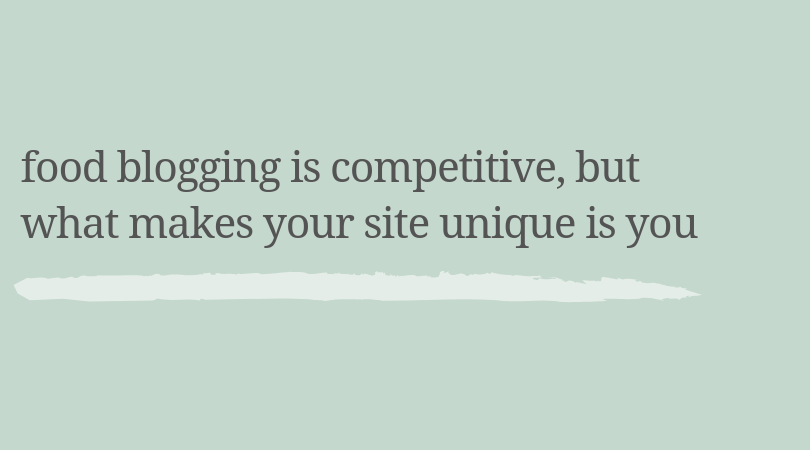
You really want to find that balance between putting your personality and your story into your site, but also making sure that the site is there for your audience and for guiding them along their journey.
Broken links
I touched on this with social media links, but think about the actual blog post links that you’ve used within the body of blog posts.
If you’ve been around for awhile, you might have hundreds of blog posts, you could have switched from another platform, you could have been on blogger at one point. Maybe you rebranded your domain.
It is so important to check for broken links!
When I moved over from Blogger, I remember checking for broken links and then again when I rebranded.
Sometimes you might be a part of different collaborations with people and then maybe those blogs shut down or they change their link– without going too much into it, having broken links on your site definitely can be bad for SEO.
Definitely make sure to find and fix any broken links that you have on your site.
You can do this with a plugin called the Broken Link Checker plugin.
Manually check your top 10 posts for the upcoming season.
Check your posts that were popular last year for the upcoming or current quarter and manually go through and click those links, whether they’re affiliate links or links to other content.
Then go ahead and check your overall top 10 posts for the year, too.
Make sure that the content that is going to be getting the most traffic has links that actually work.
Recap
If you go through your entire site, do all of this and you do not find anything wrong with your site, you seriously deserve a gold star 😉
You could do this every three months and you would probably find different things that need to be updated each time. So it’s just good to have this list in your back pocket.
Make a recurring task on your calendar to check these things every six months, every year, and just really know that the site that you have is doing everything that it can for you.
This will help you not feel like you need to just completely start over or change everything about your site. It’ll really give you confidence that what you have is working well for you.

Don’t forget that I put all of these checklist items into a download for you!
Thank you guys so much for all of the support for this new podcast. I’m so excited about it.
If you have any thoughts on things you would like me to cover in building a strategic brand, you have any questions about web design or any of those sort of things, it would seriously make my day to chat with you about those things.
You can reach out to me on Instagram, I’m over there @GraceandVine or you can email me. There’s also a place here where you can submit a question or submit a topic that you want me to cover.
I would love to hear from you guys.
I would love for this podcast just to be a podcast that teaches you and empowers you to build a brand that you love and one that serves you and serves your people well.



Leave a Comment